Following my recent release of iStayHealthy for iOS, version 4.0.0 I fixed a few bugs reported by users and added some feature which I hope will help saving and restoring data.
- when the alert fires, the alarm badge didn’t disappear even after exiting the app. This is fixed.
- Saved liver values turned up in ’Other’ results rather than ’liver’. Fixed
- There was a problem with importing iStayHealthy data (e.g. via email attachments). Fixed
- A toolbar button (’cog’ symbol - see screenshot below) has been introduced to allow local backup and restore. This may be useful when users want to switch between iCloud option enabled and disabled. Example: your iCloud option is set to ’Off’, but you want to reenable it. The data can be transferred in 3 steps:
- tap the ’cog’ symbol and select ’Save locally’
- go to Settings app on the Home screen and select: iCloud->Documents & Data. In there change the settings for iStayHealthy
- restart iStayHealthy, and in the local save/restore option (’cog’ button) do a ’Restore locally’
- The Dropbox backup/restore option has the official Dropbox icon in the toolbar
- Exit iStayHealthy and open the ’Settings’ app on your home screen
- Select the ’iCloud’ option. If you have an account, then scroll down and select ’Documents & Data’
- In ’Documents & Data’ - if ’On’, try to set the switch for iStayHealthy to ’Off’
- Exit Settings and restart iStayHealthy
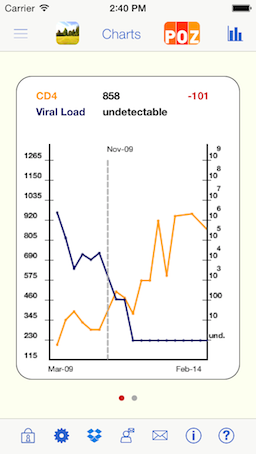







Comments
Comments