In one of my recent blogs I talked about data security. As far as iStayHealthy is concerned there are 2 main ways:
- password protect your phone.
- password protect the iStayHealthy app.
Let’s talk a little bit about option 1. The iPhone/iPad comes with a Settings menu you the user can configure. Here is the way to access it:
- tap on the ’Settings’ app on your Home Screen
- select ’General’.
- In the list you should find an option called ’Passcode Lock’. Per default, this option is off. Tap on the ’Passcode Lock’ option and you will the following menu shown at the bottom.
It is worthwhile spending a few words on the option. In particular the options
- Simple Passcode. This is enabled per default. A simple passcode consists of 4 digits (please DON’T choose 0000 or such like). If you turn Simple Passcode to off - you will get a free text passcode.
- Erase Data. This is disabled per default. If you enable it, any user will have 10 unsuccessful attempts to unlock the phone. After that, the device will erase all data on the phone.
These 2 options give you additional protection - not only with regards to iStayHealthy but also for all your data on your device. Choose a more complex passcode instead of the Simple Passcode. And enable the ’Erase Data’ option if the device falls into the wrong hands.
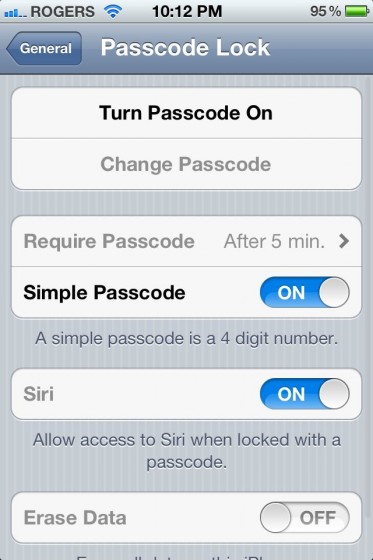







2 Comments
2 Comments